DNAC 2.3.5 Installation
For CCIE Sec Lab v6.1 I would like to integrade DNAC with ISE
Downloaded ISO image DNAC 2.3.5, Installing on New Esxi 8.0
I had a Good Beefy UCS Server. I have allocated 50 Cores and 256GB RAM with a 3TB SSD to start with, and 1 Interface using For All In One to test.
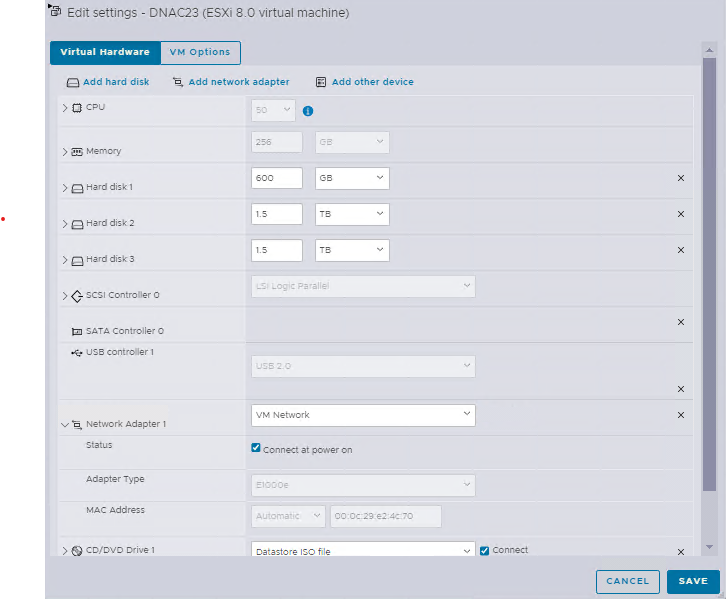
Rest of the steps i followed the Cisco Installation document to progress the Installation.
Important notes .
- Make sure Gateway reachable
- Make sure DNS reachable
- Make sure NTP reachable
- Make sure Internet reachability get packages, if you are using proxy, get Proxy details (i use Proxy and it works as expected).
Password – Make sure you use the correct keyboard layout when using ESXi. Some of the keyboard layouts are US. I am using a UK keyboard, so please be cautious when using special characters.
After 2-5hours time lot of screens updates.

You will see DNAC Login Screen :
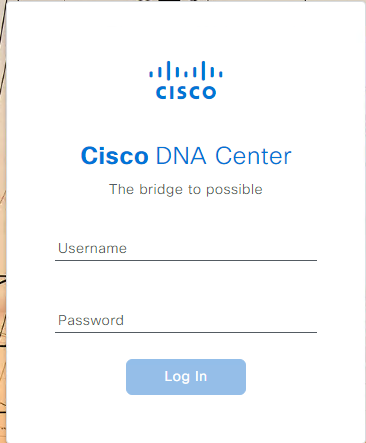
everyhting go well, you see no errors on the GUI
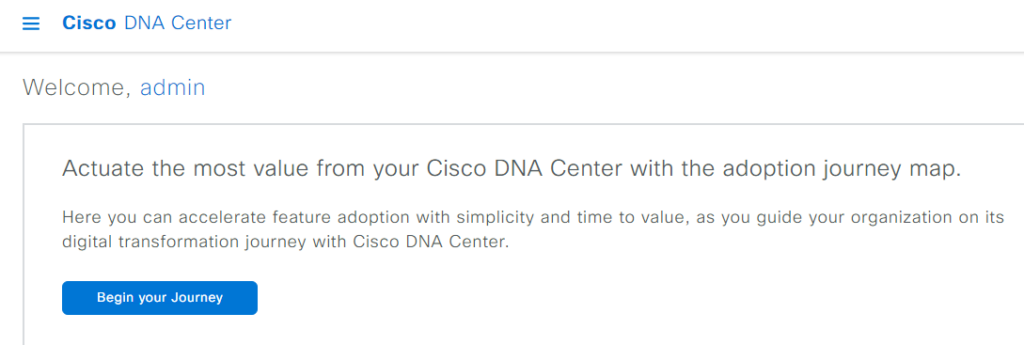
Mainly focust all Service working
System –> System 360
Host

Application Health
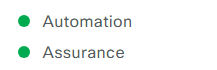
Software Management (this means DNAC is accessible to the Internet to receive updates).

At first Glance, all seems to be good, and I can SSH login using the maglev account on port 2222.
I had some applications to be installed as below, so I have selected them to install so I have upto date software on DNAC to play with SD-Access and SGT with ISE

Update took 30-45 min for all the applications.
Select all the Application downloaded to install.
I also have a New Upgrade available, but I will upgrade once I start building some fabric so I can see what the upgrade breaks are. Since I haven’t added any switches, it’s an empty DNAC setup, soI won’t get much value.
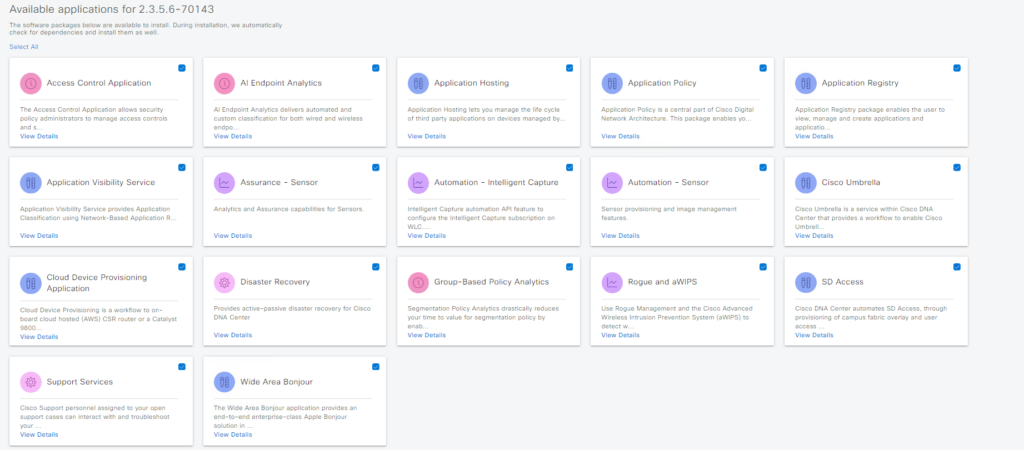
It took approximately 1 hour to complete the installation of all the applications.
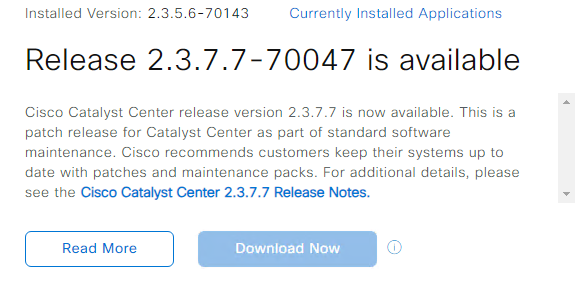
Creating Fabric sites and bulding you can refer below Blog :
DNA Center – Deep Dive Learning. | Balaji Bandi
Happy Labbingggggggggggggggggggggg