vWLC 9800 Installation and configuration – CCIE SEC v6 Journey
My Environment
Most of the LAB of SEC v6 running on PNET Lab (its new tool and Free – you can visit and download to play – https://pnetlab.com/)
Main Topology i will post later – since it is building part of Mix of all Labs.
this blog more of installation of vWLC 9800L (this will be part of new Cisco DNAC / SD-Access deployment)
you can download image ISO / QCOWS / OVA from cisco site as long as you have CCO account.

I have Esxi running with 128GB RAM / 32 Core CPU and 4TB of HDD for Labs.
Use vSphere and Click Deploy OVF Template.
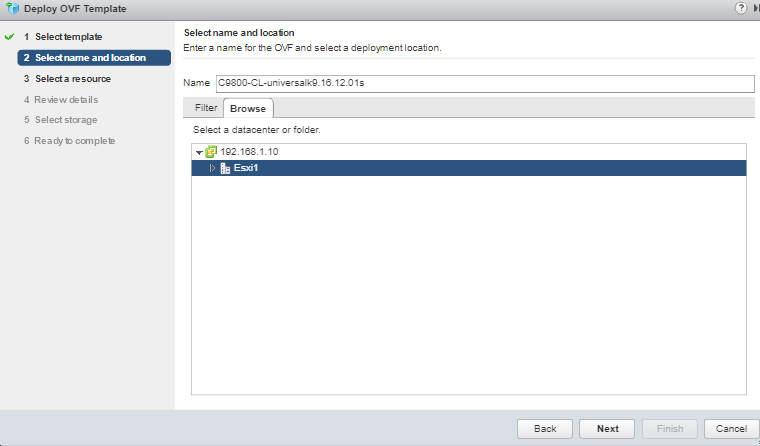
Follow the steps and it validate the image and you get below steps and click next
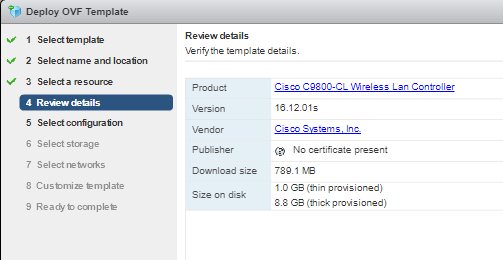
You have 3 Options small/ medium / large – due to lab i have selected small since i have only test enviroment.
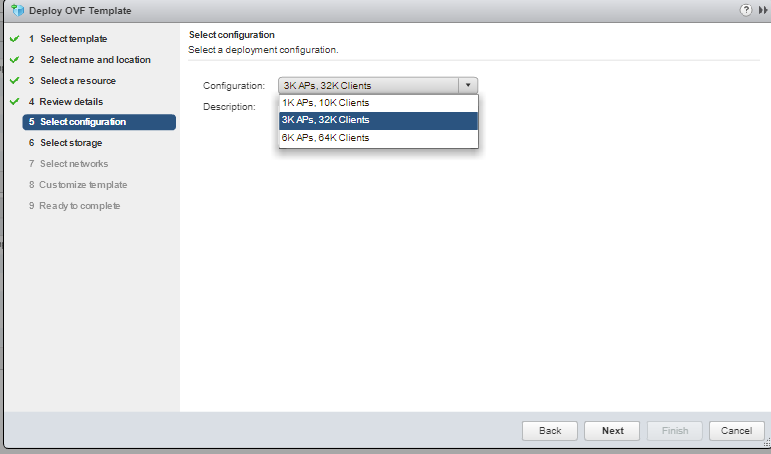
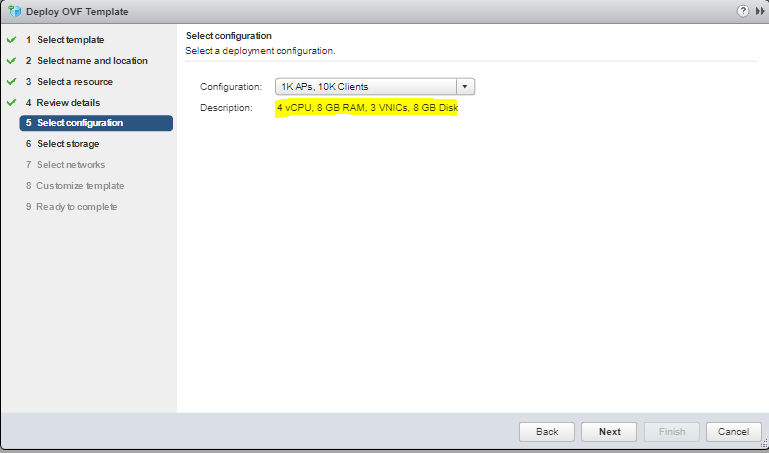
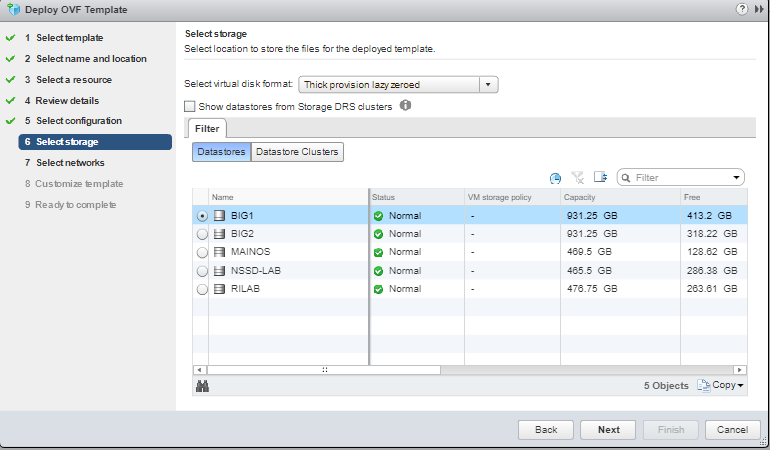
It got 3 Interface –
GigabitEthernet 1
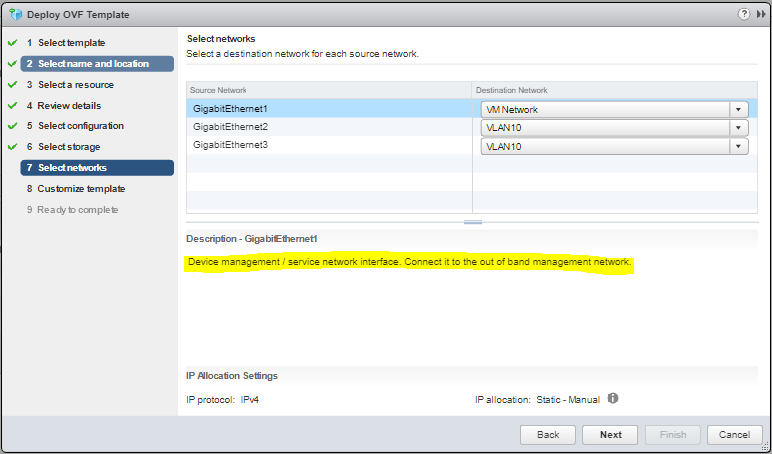
GigabitEthernet2 – this very important interface where AP and Clients will be interacting
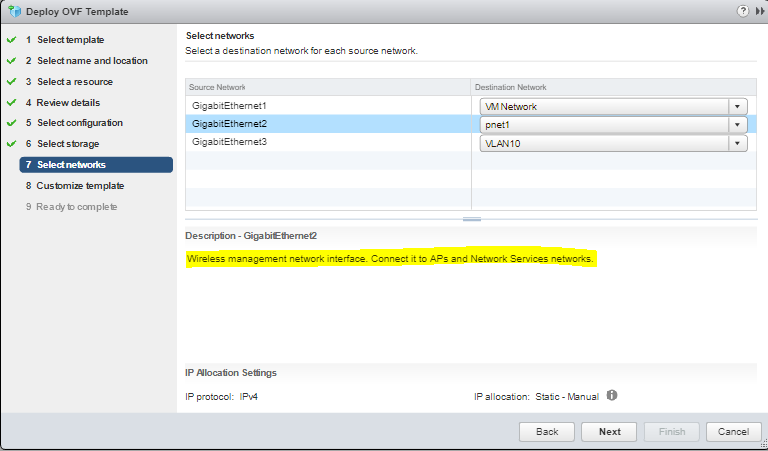
GigabitEthernet3 (High availablity network interface. Connect it to a dedicated HA network for peer communication(Note: if not using the HA interface, please map it to a dedicated virtual switch or delete it manually before powering on the VM)
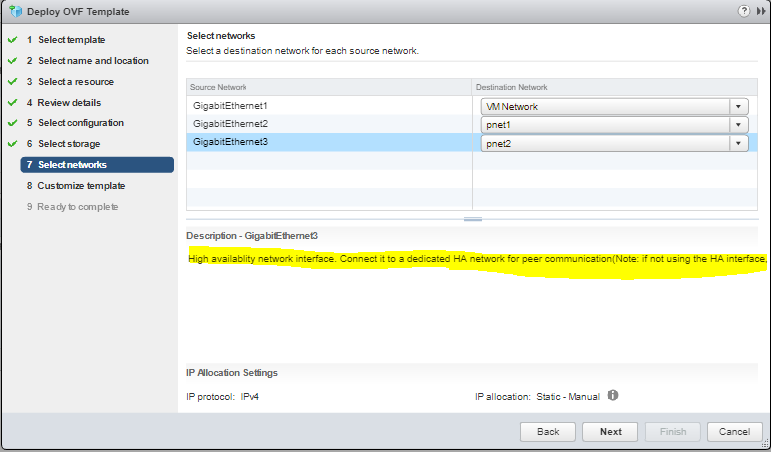
I will do other blog for HA, for now i am testing only 1 vWLC, so i will delete this interface before VM turn ON.
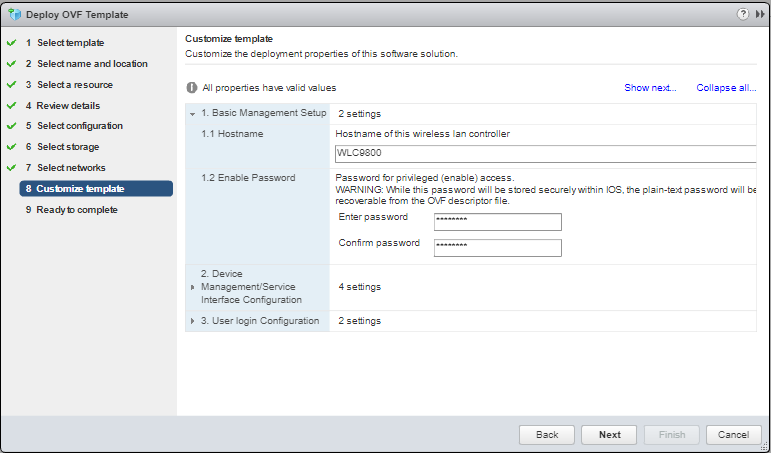
Finish the setup
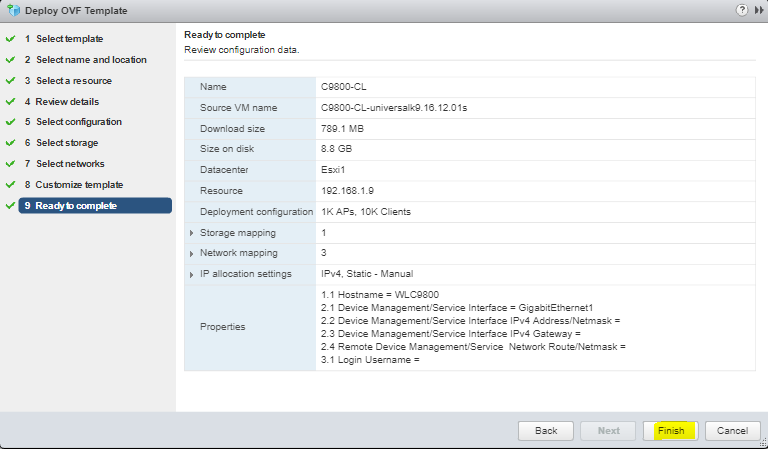
It will take 10min ot build the VM and ready to turn VM to process next steps

before we turn on we remove Gi3 as mentioned above.
Turn ON VM

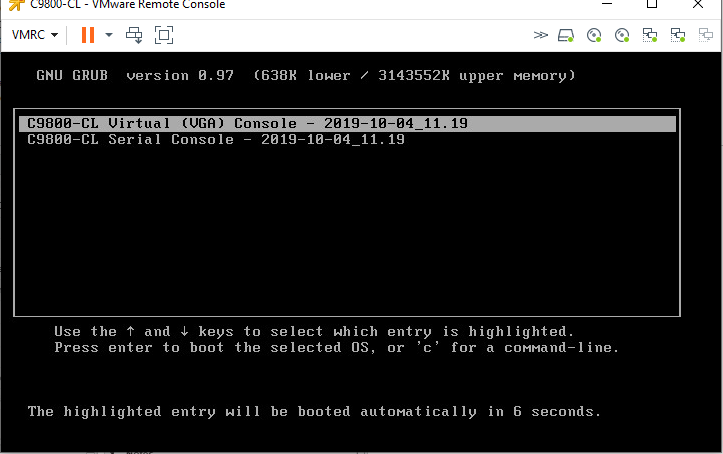
now vWLC installation preparing .
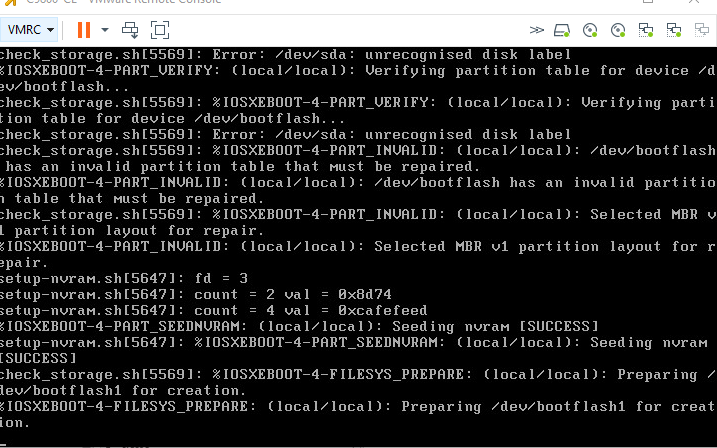
take about 10-20min based on the compute resource you have. Once it success.
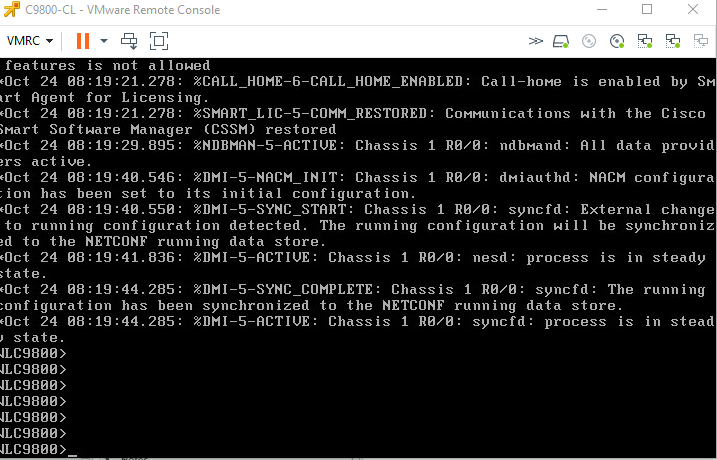
enable like any other switch its easy to manage, cisco manages consistance of their config method, so its easy.

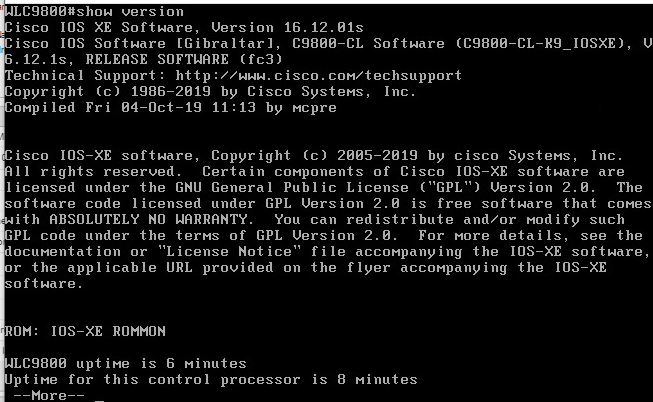
Lets configure Gi1 for DHCP so i get IP address from my DHCP Server
config t
!
interface gi 1
ip address dhcp
shut
no shut
end
show ip interface brief – 2min you see IP addres

create a username and password from console –
#username <name> privilege 15 password <yourpwd>now lets browse the gui https://192.168.1.206
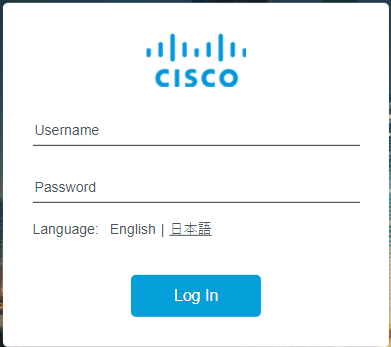
Configuration wizard starts ….we are deploying standalone mode, you have active and standby option also available.
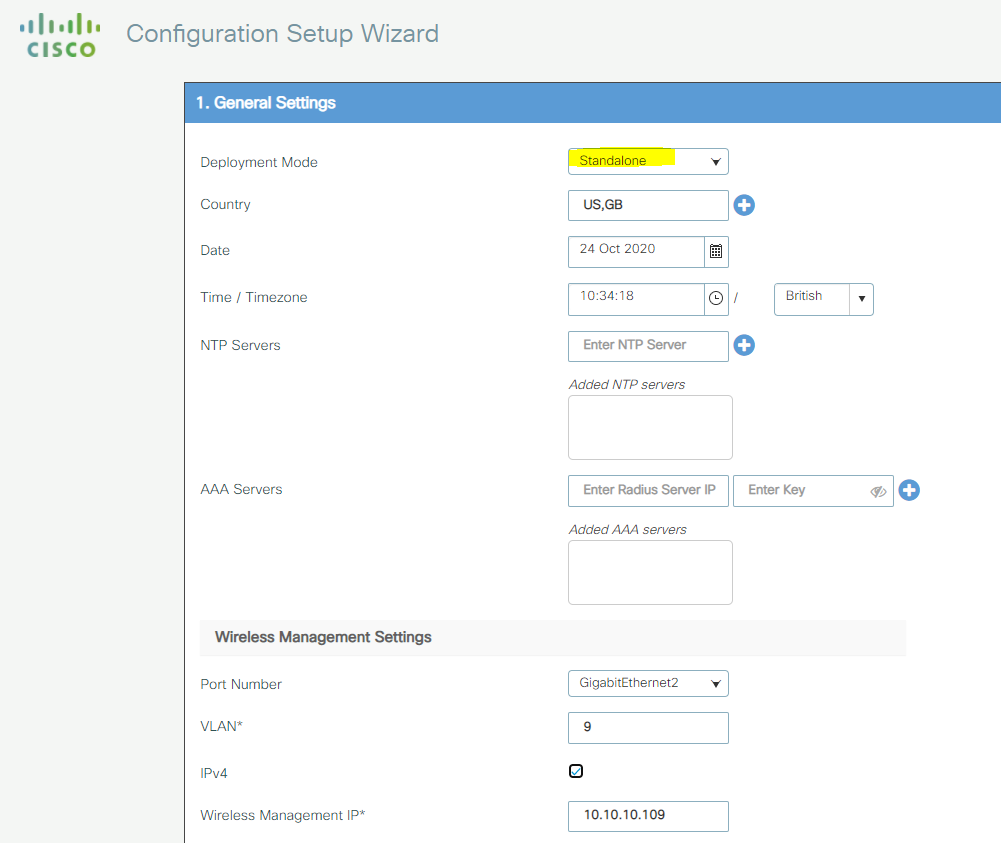
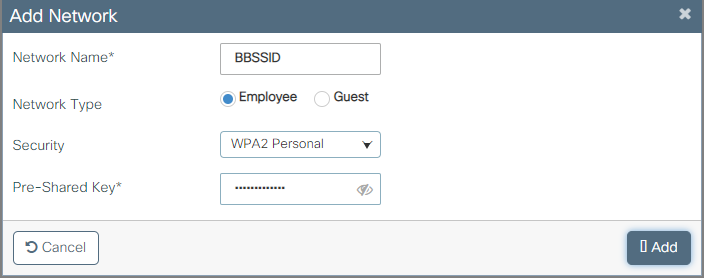
Finish the setup
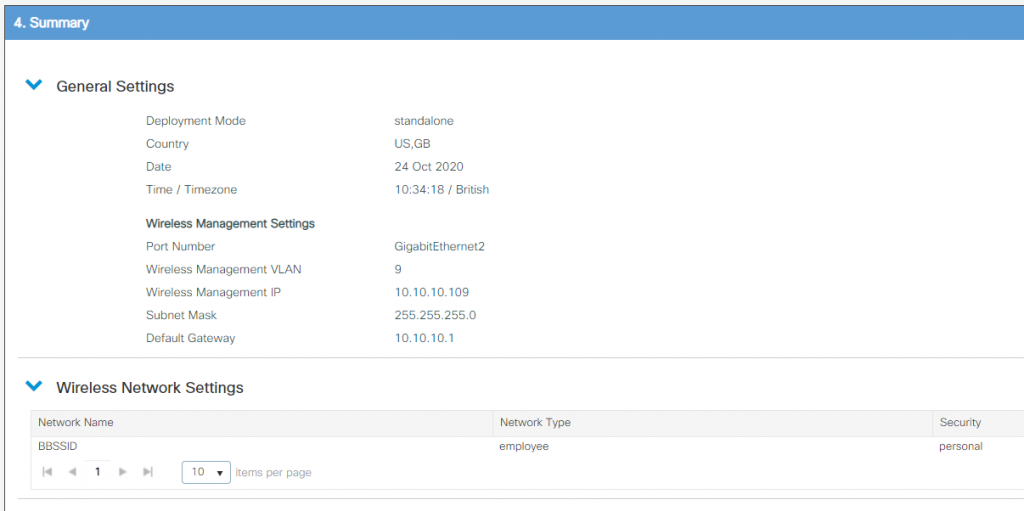
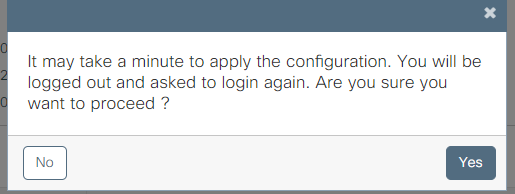
it will take 2-3min to finish setup, then it will automatically logout and get Login screen, once you relogin with admin account.
Hola you have dashboard ready to play Lab
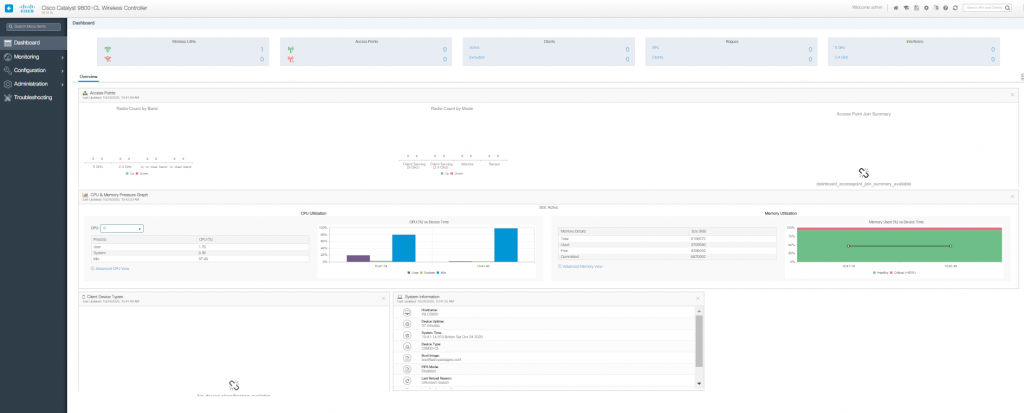
I will post another blog for AP joing WLC with high level my network diagram.
Happyy………………..Labbing………!!!