EI 1.0 / SEC v6 /SP – Lab Prep and testing some new features required – to understand deep dive…!!
Finally, I could able to get some time this weekend to get some hands dirty with my Lab topology this is still beta, and more to add to reach the final. but this is good to start revising knowledge and technology.
Goals – Some of them are common for all Labs once you learn all same across CCIE preparation. But Foundation for any CCIE always Routing and Switching. ( My Favourite all-time).
Here is my Beta Topology – Labs follow soon with the outcome of testings.
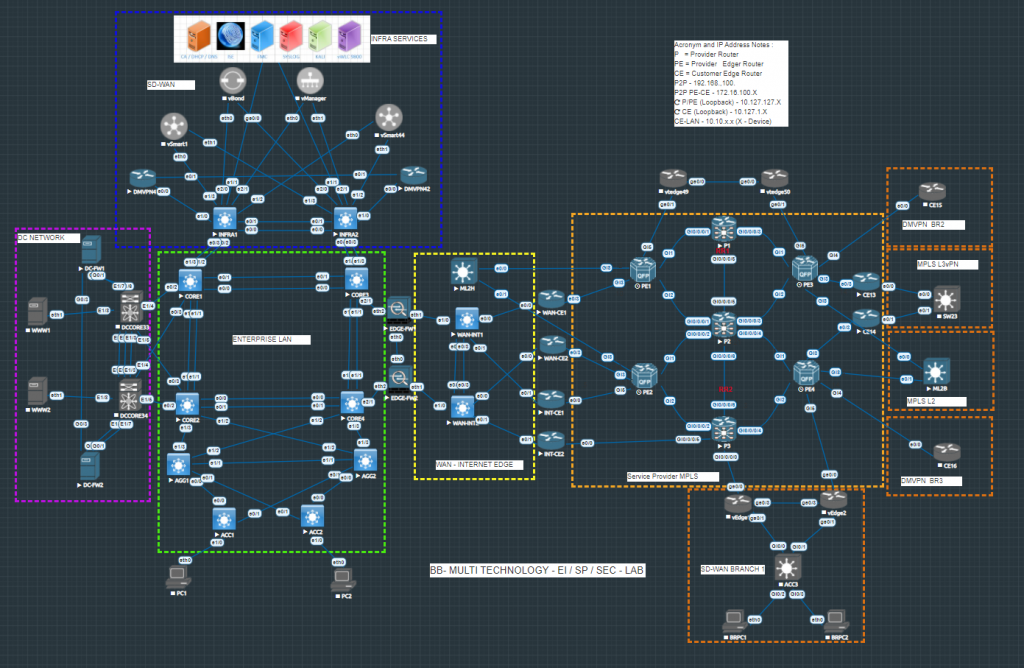
Above toplogy and more new components will be adding soon to cover below list of labs.
CCIE EI 1.0
- Test new requirement of SD-WAN ( DNAC – right now it is available ISO but required lot more resources to build – not worth to spend that money – dCloud is a good place for that – since its just an orchestration tool – plan and automate.)
- Security which covers both CCIE Sec v6 and EI
- DMVPN Dual homed
- Automation and Python programming.
- Designg
CCIE Sec v6
- Different Type of VPN
- ASA and FTD HA and VPN ( Flex config of FTD)
- ISE 2.X become a core component in Infrastructure now.
- PKI with ISE and Windows 20XX / Linux
- Flex VPN new trends
- IDS/IPS
- Content Filtering
- Wireless / Wired .1x.
CCIE SP
- MPLS – L3 and L2 / VPLS.
- Some options SP based to test
- PFR / BGP / TE
CCIE DC
- Flexpod
- ACI
- OTV / VXLAN / LISP
- DR
I created this Lab also other my personal focusing test to be conduct part of Security and Analytics like.
- SIEM
- Advanced SYSLOG and report/action.
- Telemetry Data
- Kali Linus with CEH 10/11 (Ethical hacking)
Happy Labbing …!!!