Ubuntu 20.X LVM partition extension (which was missing part of the Default installation)
Today part of my Lab requirement, I have installed Ubuntu 20.0.6 on my Esxi as a VM
and allocated space of 450GB – But when installation time I have not made close attention to what was installed as part of the installation.
After installation finished, I only saw my root/partition allocated space only 100GB – I was surprised where the rest space went.
So I was reading the Ubuntu documentation and found, (i made the mistake of not making evident attention when it was mentioned LVM partition size) as per the below screenshot.
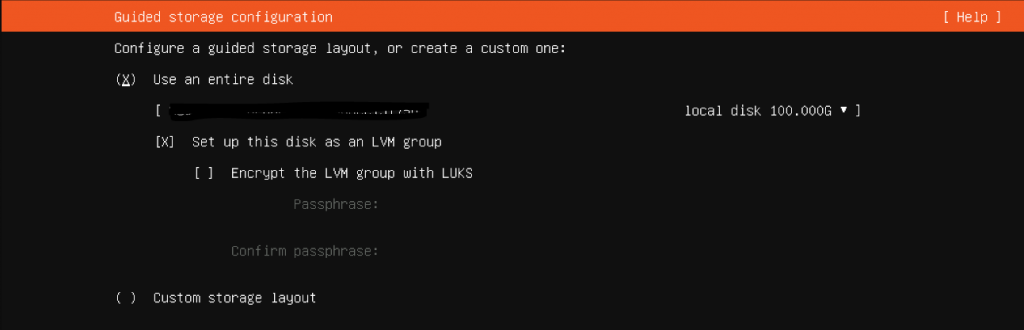
So I found what are defaults from google.com
The default settings in the Ubuntu installation, then the storage for your Linux OS is probably using the Logical Volume Manager (LVM). LVM is an abstraction framework that exists between your physical (or virtual) disks and your Linux file system. It is used to group separate block devices (partitions) together into Volume Groups (VGs), and then chop those VGs up into logical block devices, or Logical Volumes (LVs). LV’s are the abstracted block devices upon which your usable file system resides.
Visualization of how LVM works.
Example: we have 5 different disks, each with a single partition mapped to Physical Volumes (PVs), all being grouped into a single Volume Group (VG). The Volume Group is chopped up into two different Logical Volumes (LVs) and each LV is being used for a filesystem.
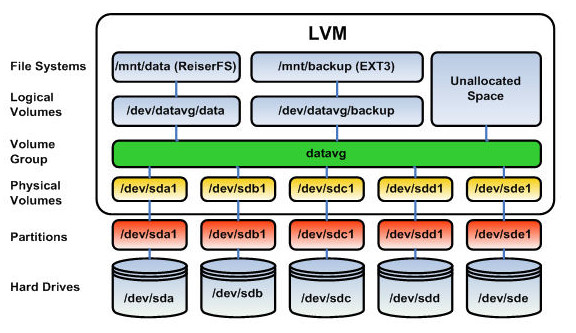
Using a similar visualization, the below diagram shows how the Ubuntu installer (using all default options) divided up my 100GB disk.
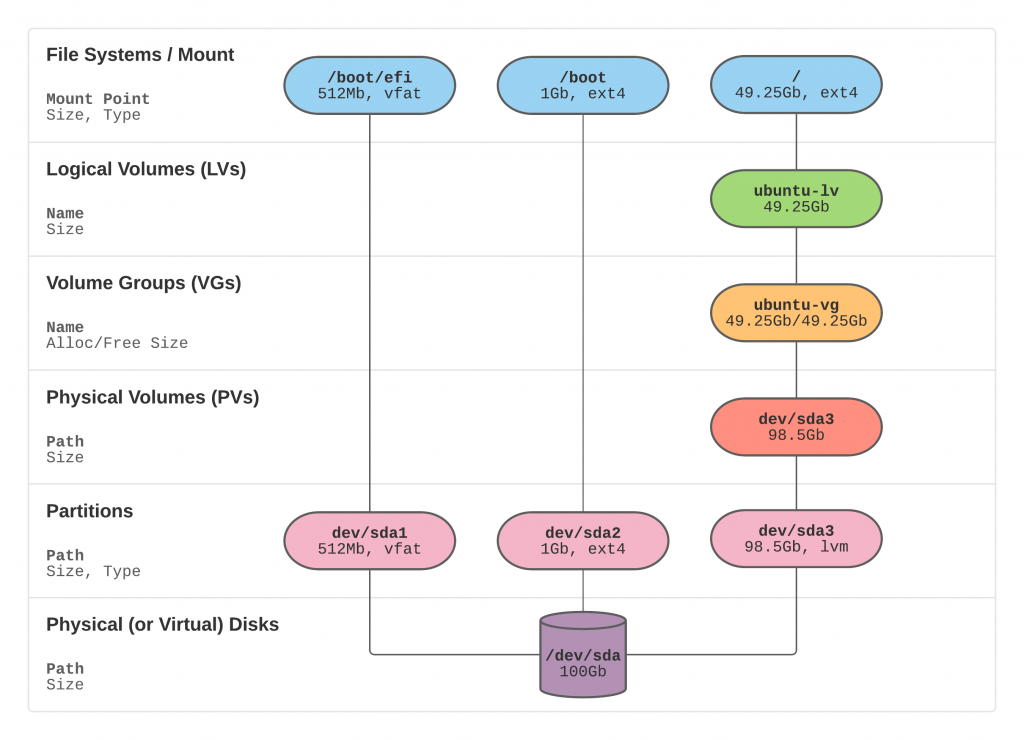
So let’s use rest of the free space into / (root) partition :
df -h will show how much space is used in what partition.
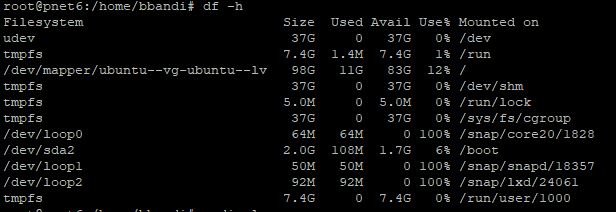
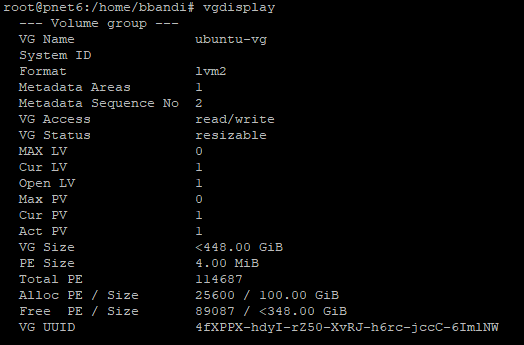
check the Logical Volume display :
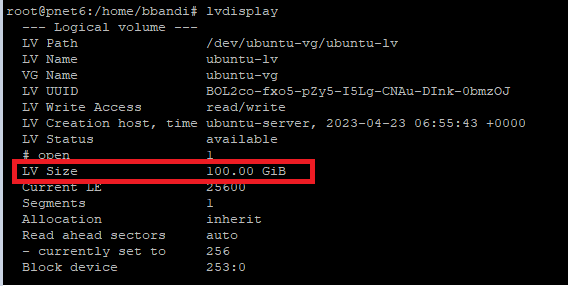
#lvextend -l +100%FREE /dev/ubuntu-vg/ubuntu-lv

Now LVM show correct size :
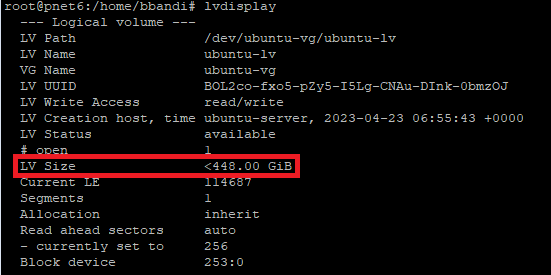
Now we increased the LVM but df -h show still same size :
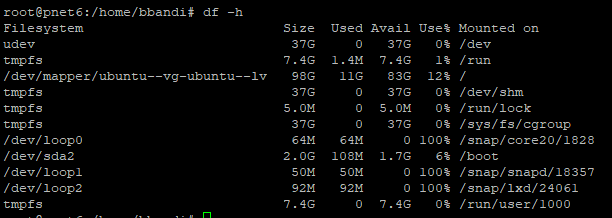
now we run to resize the disk space :
#resize2fs /dev/mapper/ubuntu–vg-ubuntu–lv
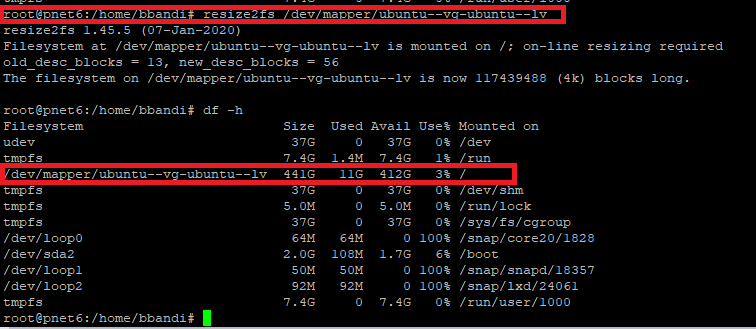
Happy Labbingggggggggggggggggggggggggg!