FMC 7.4.2 Object deletion.
I got a requirement to deliver one of the task asked was, how can we delete all the Objects and Port from FMC, without re-imaging FMC to save time.
I found some examples and used AI to get corrected based on the requirement of my use case as below :
Environment :
FMC running 7.4.2
Ubunutu 24 LTS
Python 3.12
Pre-requisites :
FMC IP
admin users
admin password.
Script will be posted here with my Git repositor
==================watch this space ==============
Running the script from Linux Cli :
#python3 fmcobjectcleanup.py
The menu is self Driven and easy :

Option 1
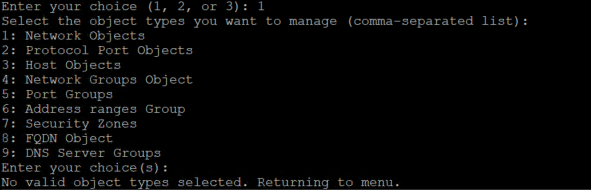
Option2
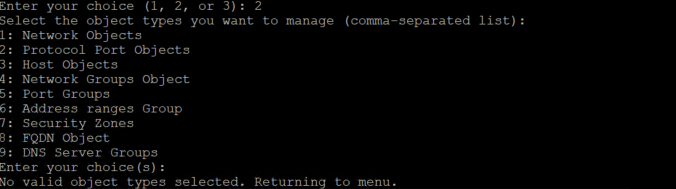
Option 3
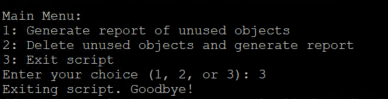
Deleted object have output with text file with date and time example :
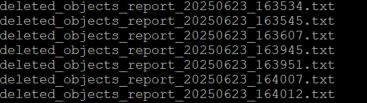
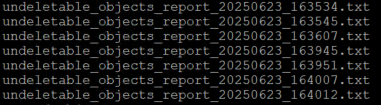
I am just improving my automation skills and more focus to integrate all in one Gui as i was working Network Monitor Dashboard project
example of deleting host object :
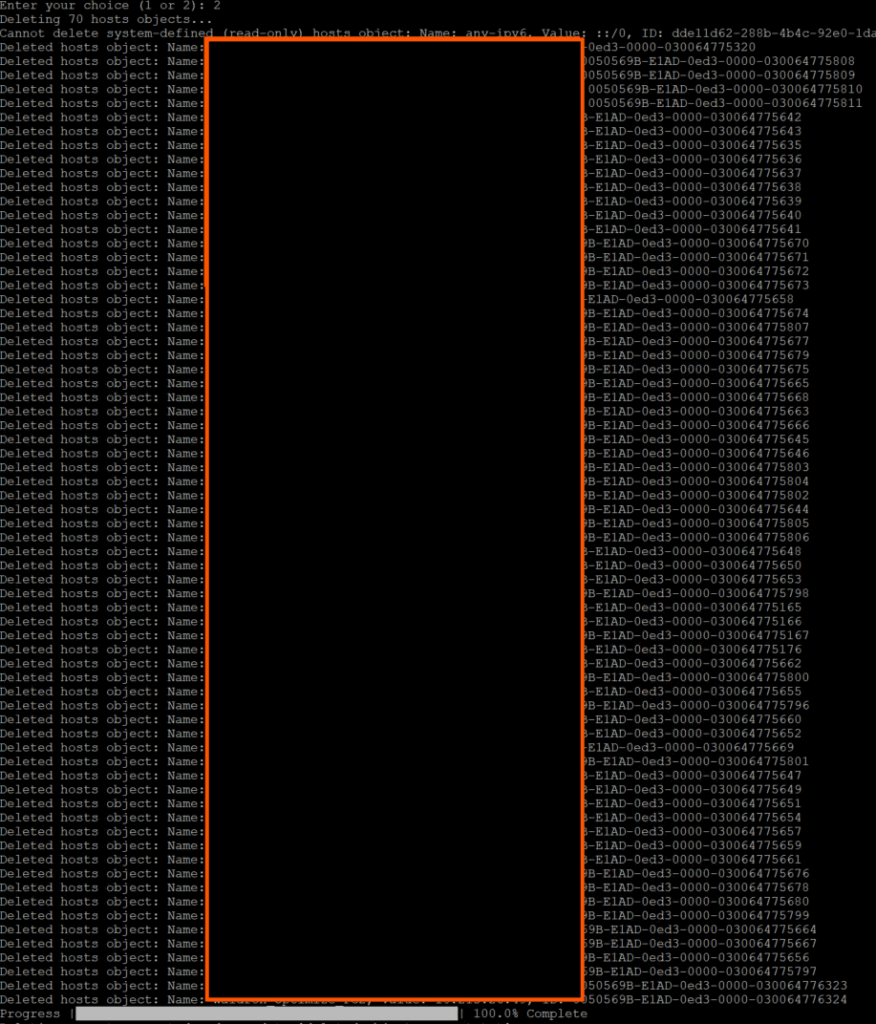
Happy Labbbinnnnnnnnnnnnnnnnnnnng..!