Installing and configuration of Stealthwatch 7.1.1 – SMC and Flow Collector.
The basic concept of how Stealthwatch works and their roles – This BLOG going to explain.
high-level architecture :
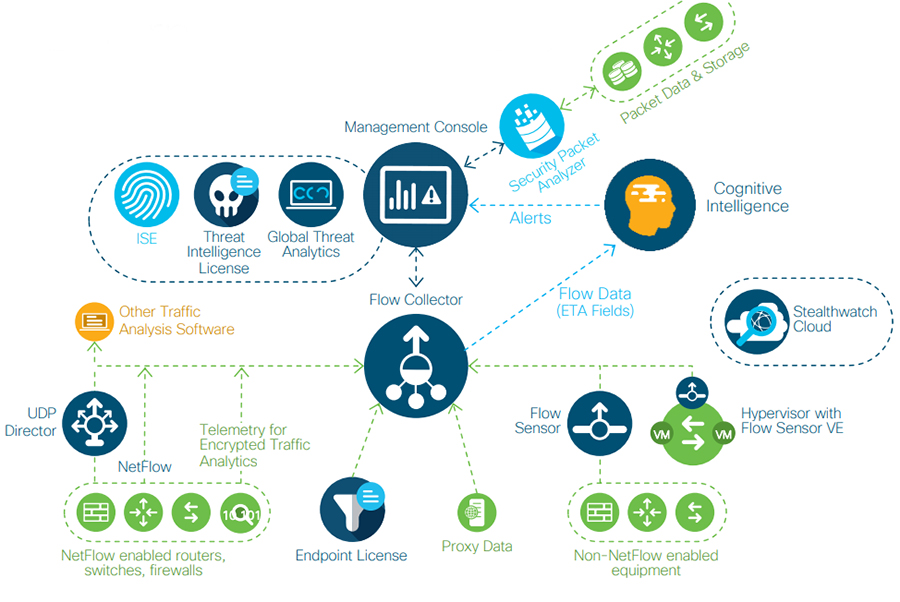
Management Console (SMC) – installation.
I am installing OVA on ESXi – Refer requirements of Compute on the cisco website.
I use 16GB ram / 2CPU / 50GB SSD to testing Lab environment and using VE edition to install.
Import OVA template using Esxi management console. – just boot it – after 30min or so you will see Login prompt on the ESXi console as below :
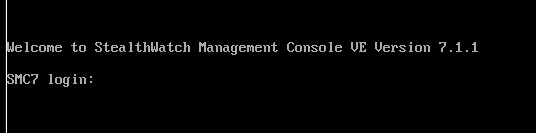
Login using the default username and password (sysadmin/lan1cope)
you will see the below menu to setup management IP
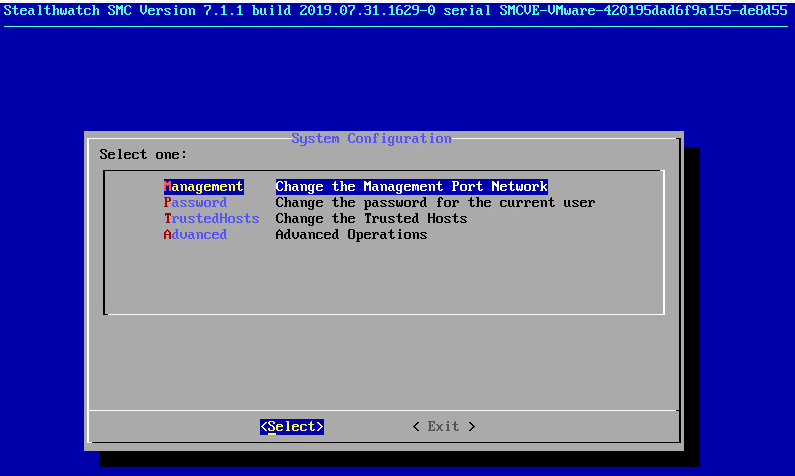
Once it reboots the GUI is ready to configure the initial setup. (admin/lan1cope)
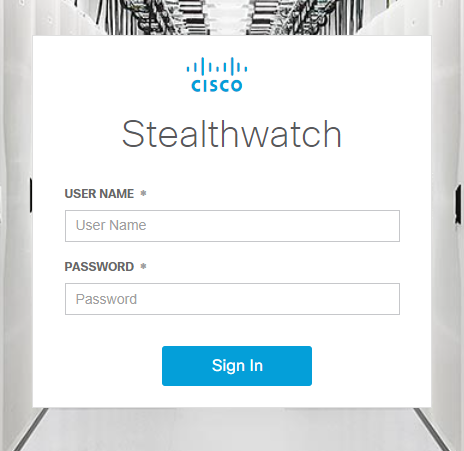
you will get step by step menu to configure (like changing the password).
Once that is completed you will get dashboard like below :

Since I do not have FC now, we will not see any data here.
Now we move to Install FLowCollector 7.1.1 and connect to Management Console
Installing FC 7.1.1 on Esxis – the Compute requirement refer to Cisco documentation
I am using 2 vCPU / 16GB / 150GB SSD for Lab testing.
Note – Some reason OVA having an issue (may be me, not seen any one reported this issue, it got stuck showing GRUB and not going further)
So I Moved to install using ISO image, which works as expected (make sure you use Ubunutu 64 bit as OS)

we do basic config like SMC we did before using console – setup Management IPso we can access GUI.
username/password (sysadmin/lan1cope)
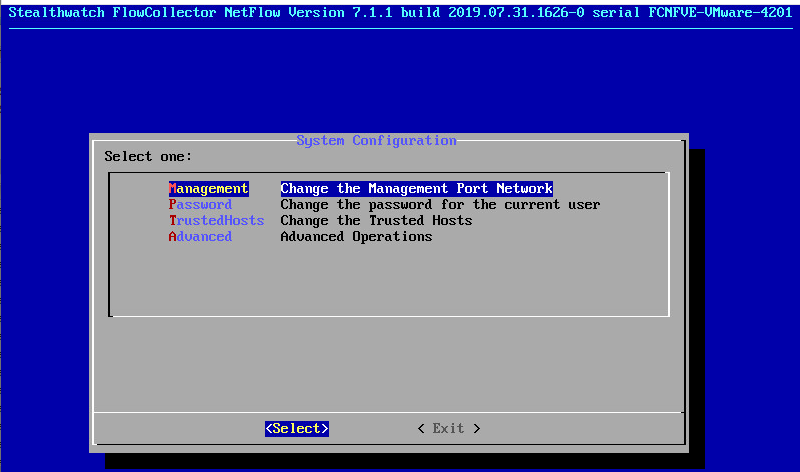
Once it reboots the GUI is ready to configure the initial setup. (admin/lan411cope)
Once GUI Login success :
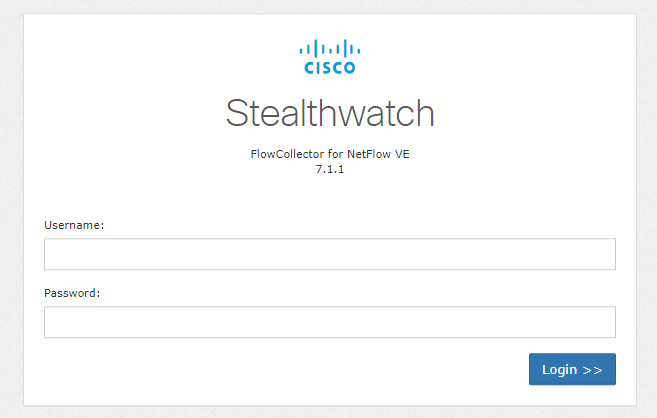
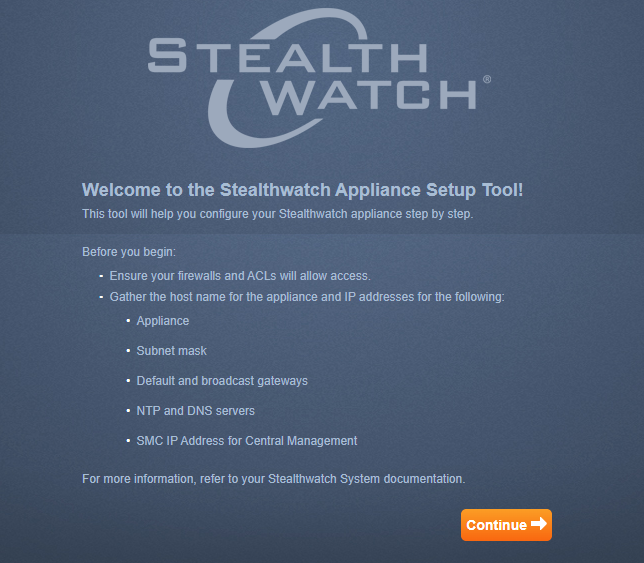
Before going further make sure you do not log on console -(if you logged in exit to go further step)
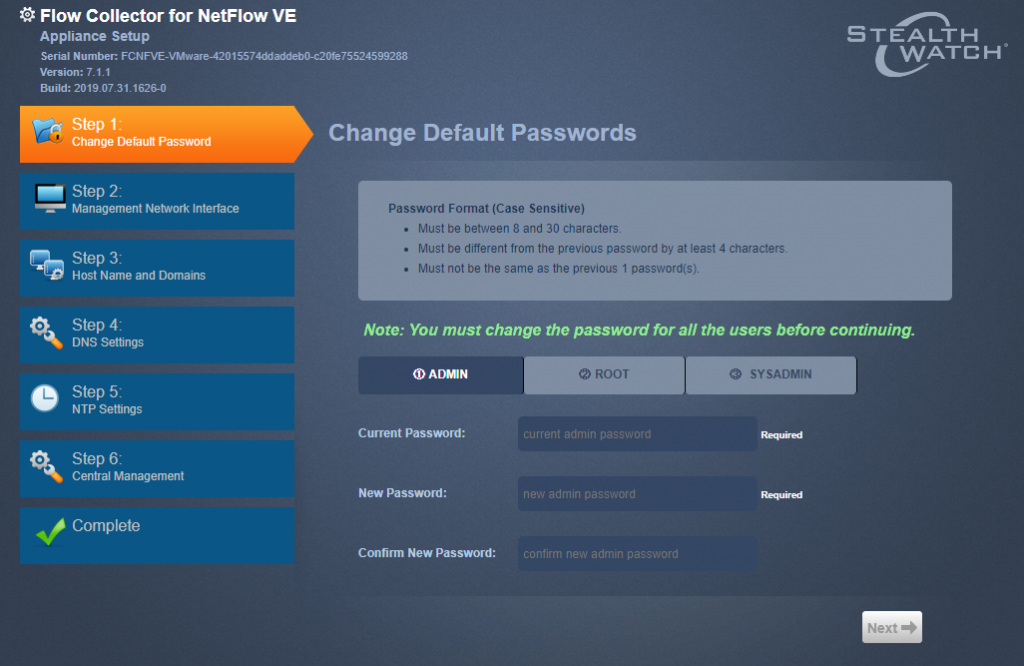
You need to change 3 passwords ( admin – root – sysadmin) default password for admin – is lan411cope
root and sysadmin lan1cope
it will take you to the IP address menu since we have already done this setup using the console – I do not need to change it again, if you intend to change it now to a different one you need to reload to take effect.
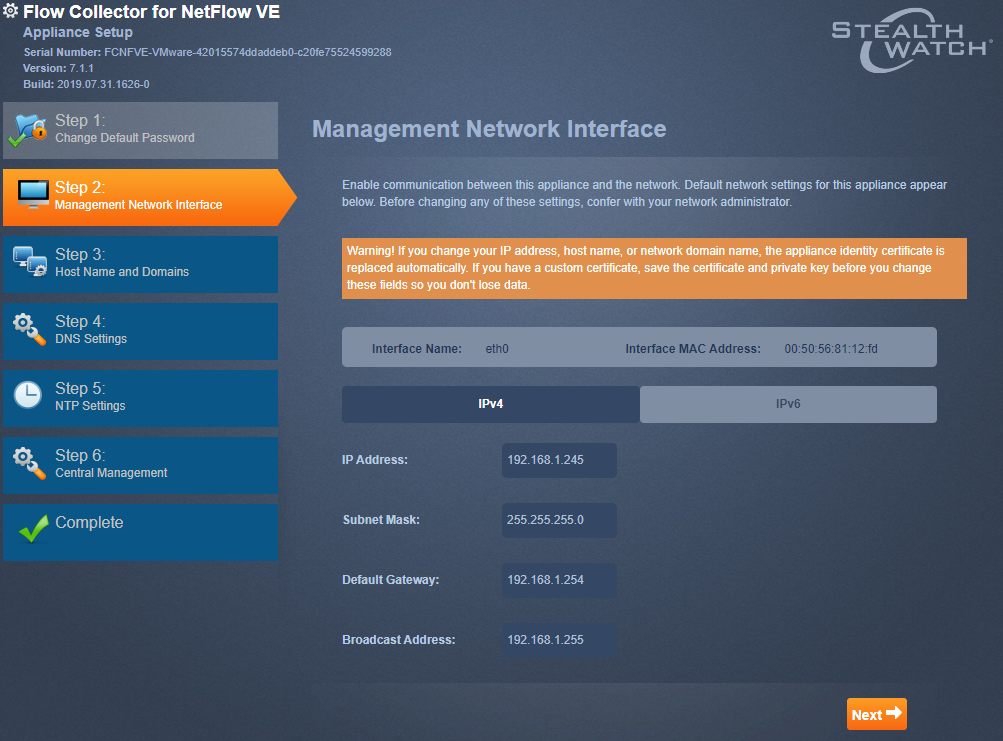
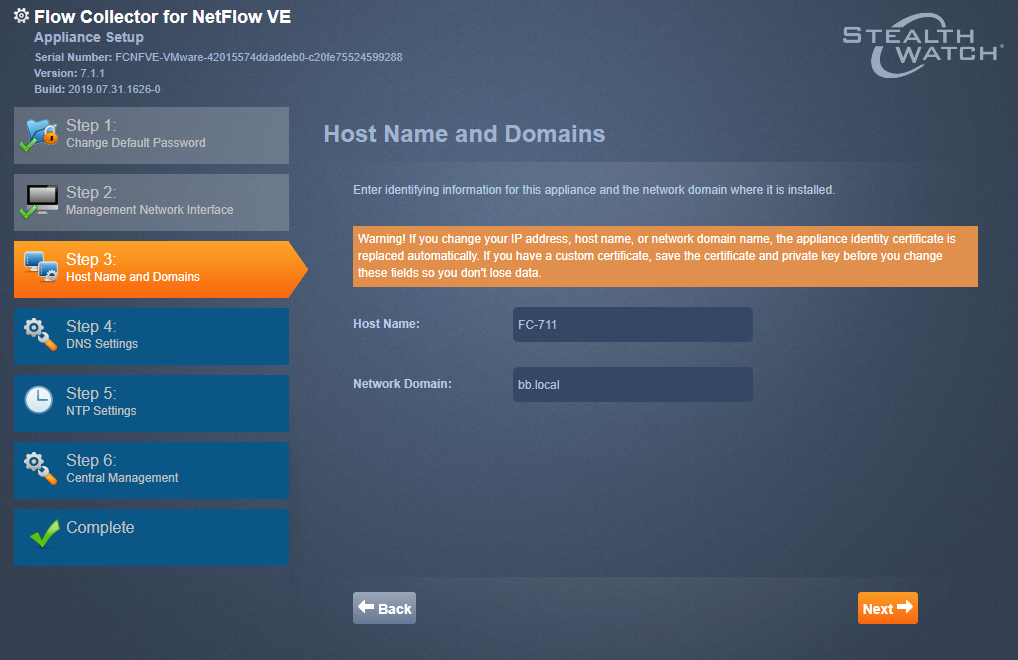
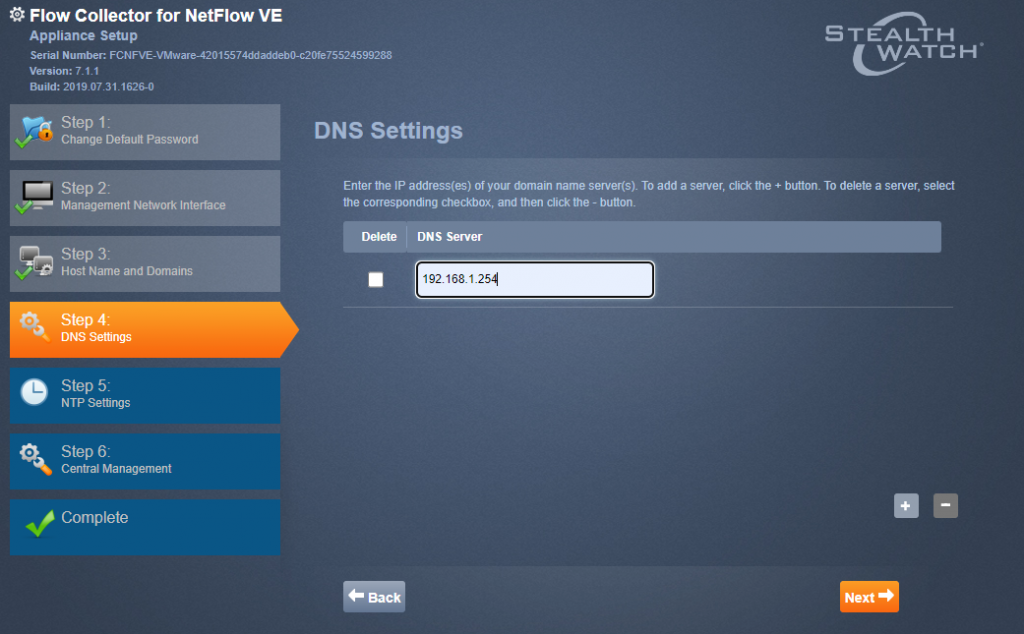
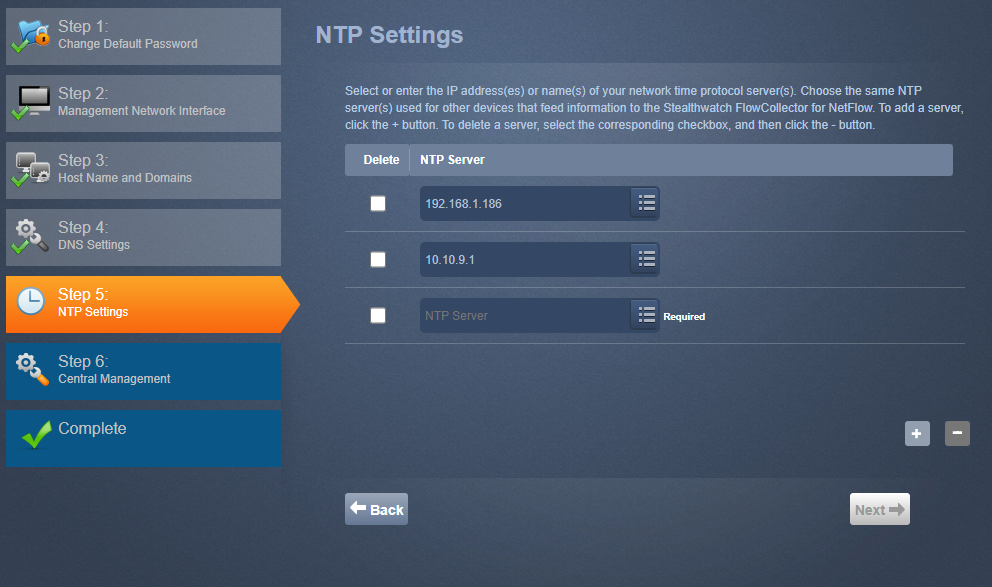
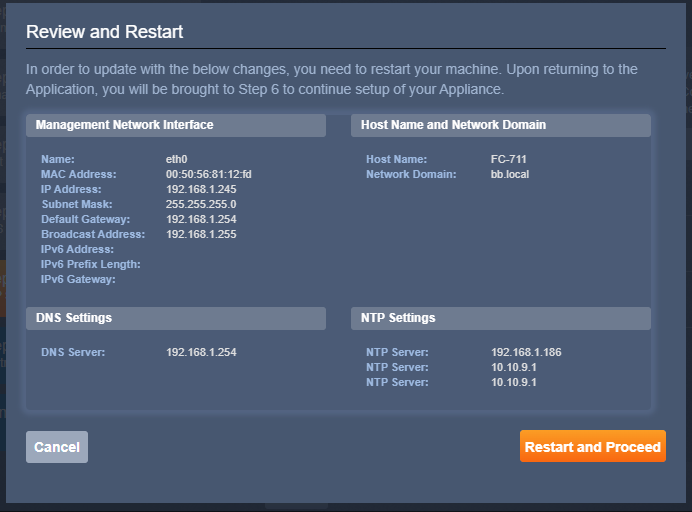
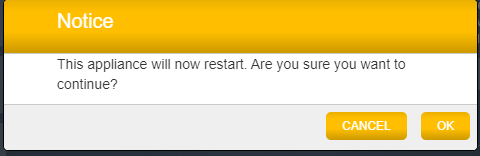
Once reboot and come back – Once logged in to GUI with new password – the setup menu continue to progress to enter SMC IP address
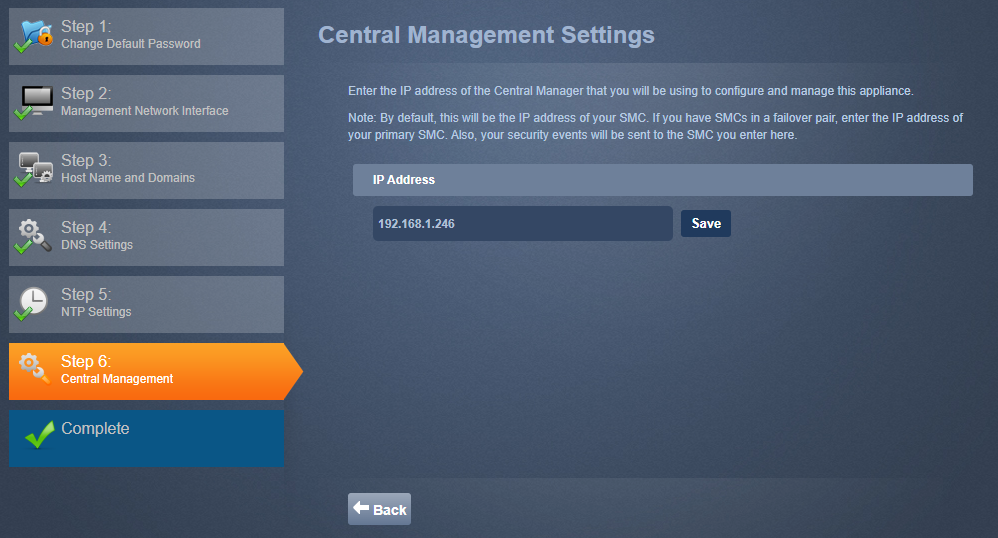
trust the certificate
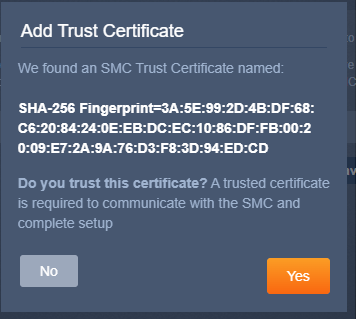
now you need to provide MC admin/password to join to MC
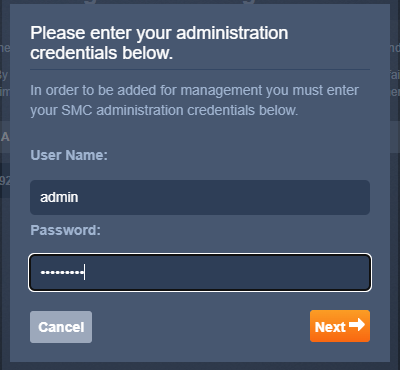
if that success you get the below screen for the domain and port for Netflow :
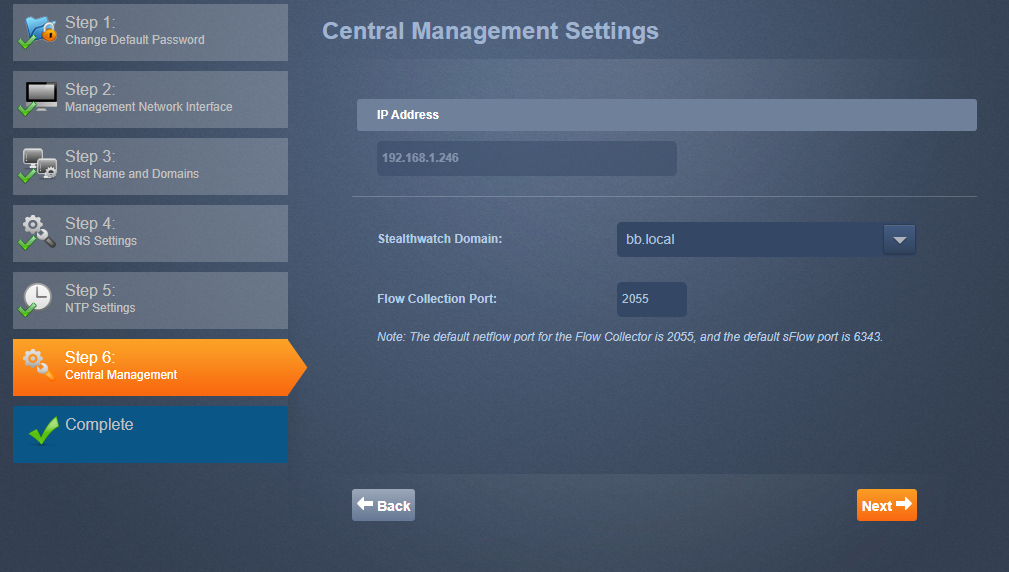
if all is good you have a success message and go to MC
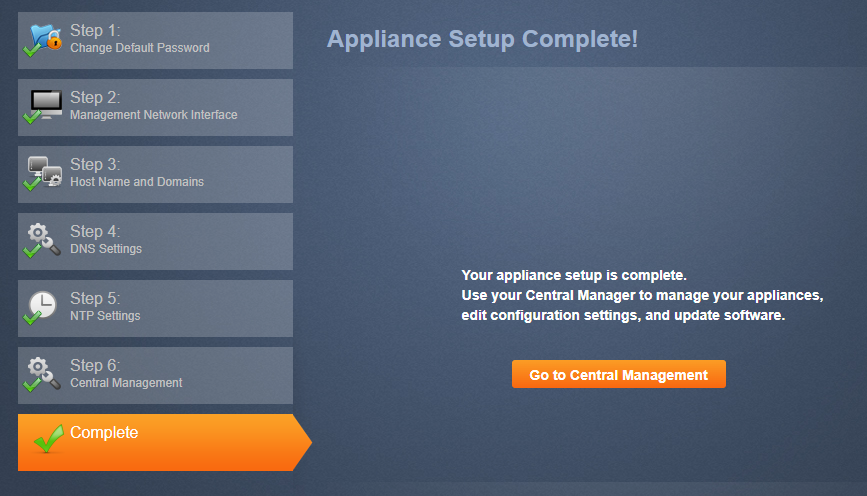
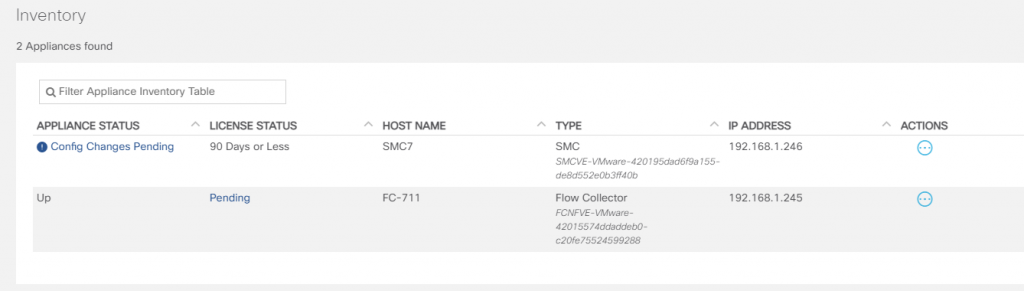
Since it says License pending :
get a 90day trial from the cisco site :
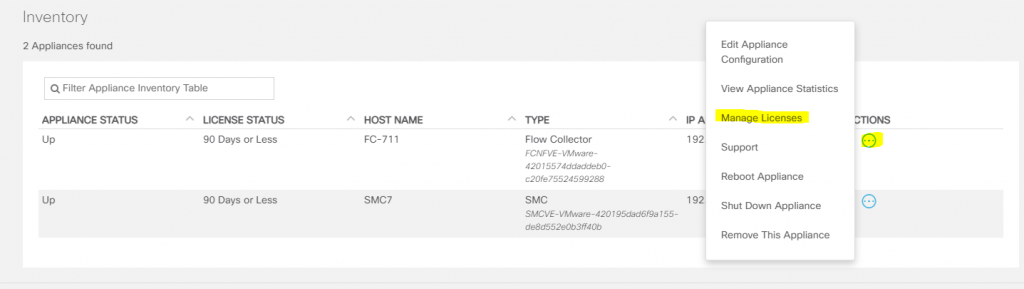
it processes automatically (by showing processing) – then you can observe 90 days License on MC.
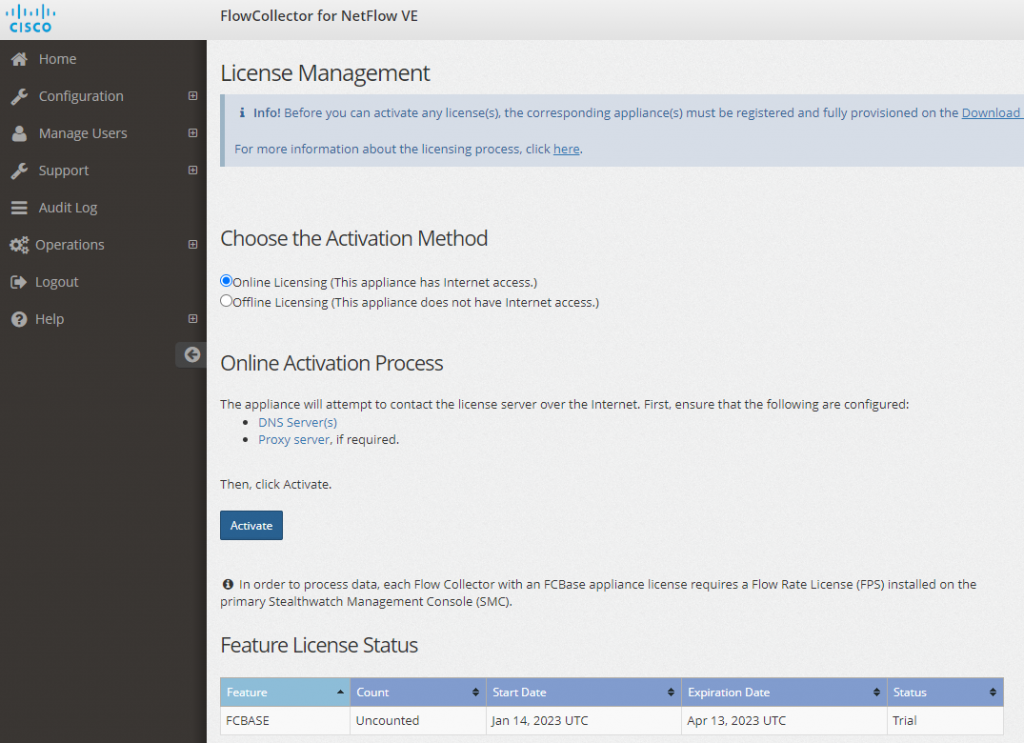
This show is all good for now :
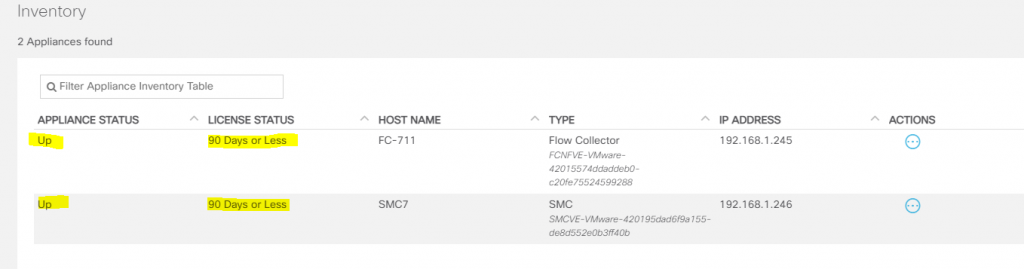
Configuring FC basic config – using SMC:
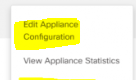
adding my Local Lab network and SSH enable :
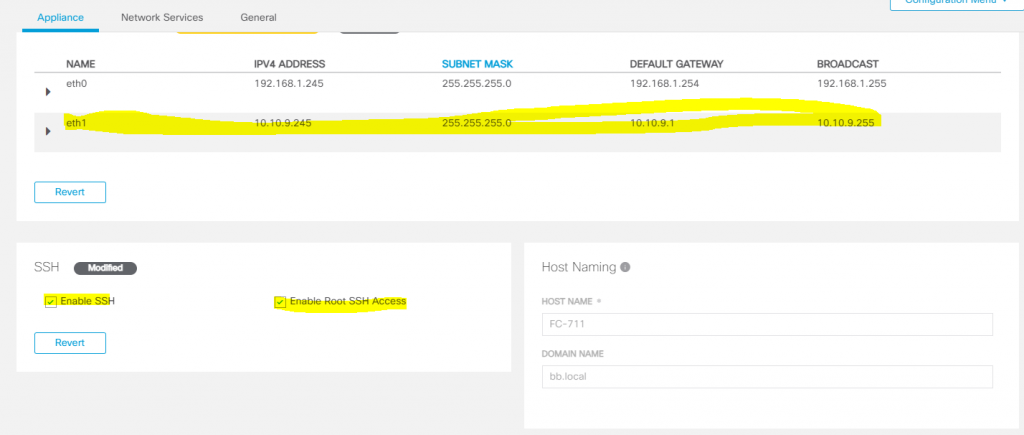
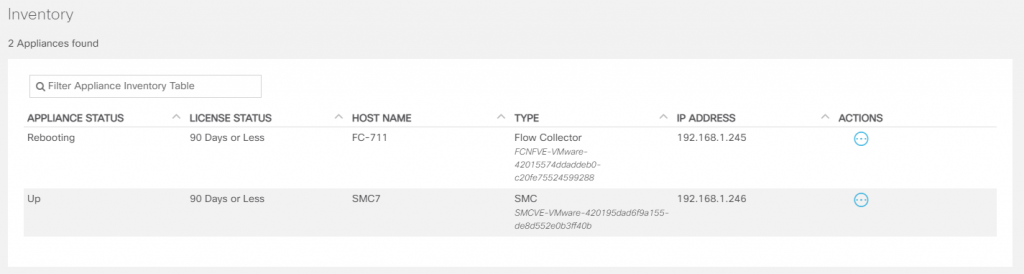
I will come with some basic config and hosts adding my LAN and Netflow config to the device.
Happy Labbbingggggggggggggggggggggggggggg